Now Virtual Marshal allows organisers to setup checkpoint that will be only activate when passed through in the set direction. Entry from opposite side will not activate the time stamping. This allows a better control of the event flow and creation of loops for reliability rallies and such events that may require competitors to navigate or approach the checkpoints from a particular direction or quadrant only.
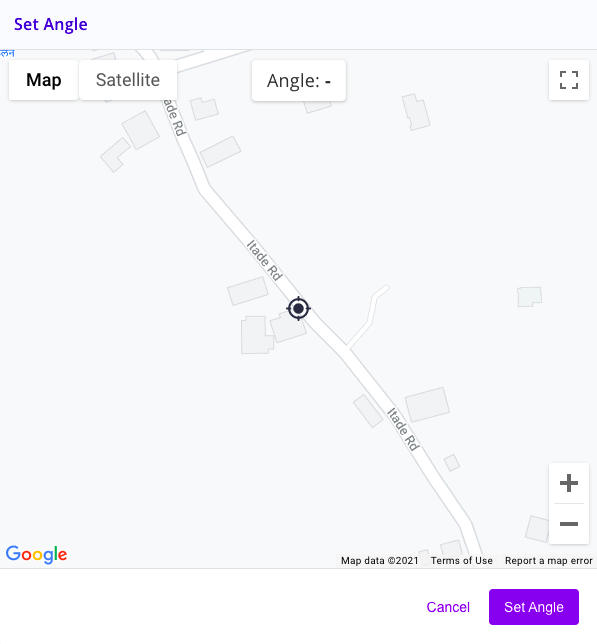
On the create checkpoint screen first click on the map to create a Checkpoint at the desired location. Once checkpoint is created edit checkpoint properties and select “SET ANGLE”. A box with map with a marker like the one shown on left appears.
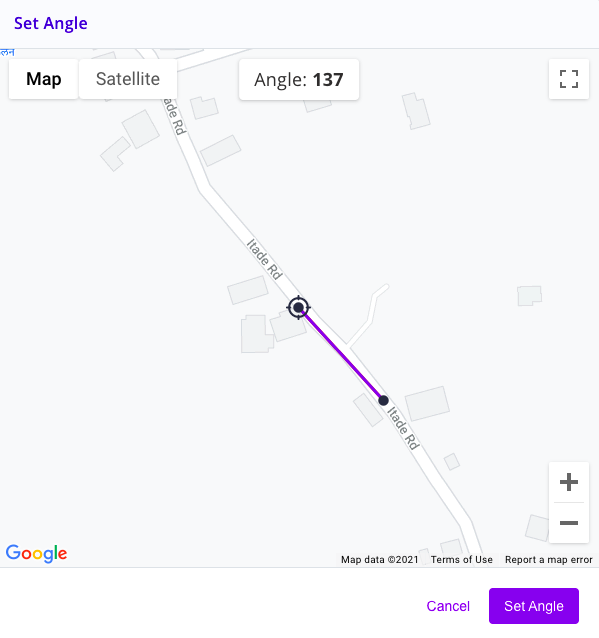
As you can see the example checkpoint is located on a road. Now click on the road going in direction of activation. A dot and blue line appear. Also the angle relative to North = 0º is shown in the box on top. Press “SET ANGLE” to save.
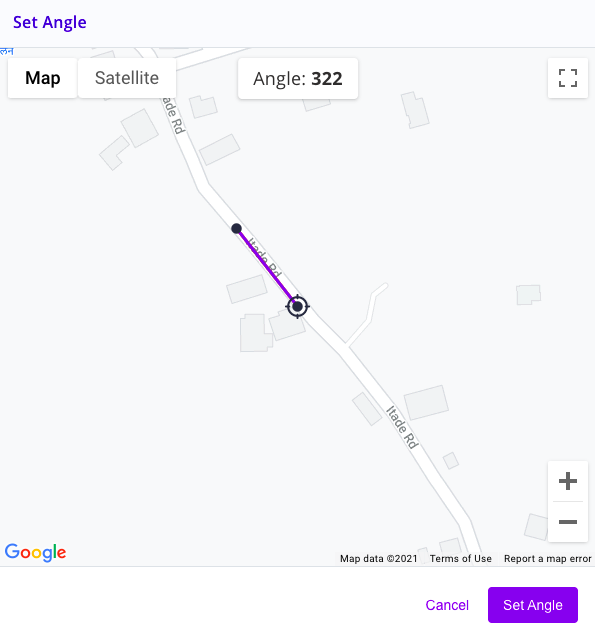
You can drag the direction dot (small back dot) in any direction to set the desired angle. As an example to input opposite of previous illustration drag the black dot on to the other side and checkpoint with heading 322º will be generated.
The heading checkpoint thus created will be active for headings ±20º either side of the set angle. This assures a narrow cone of recognition for triggering the time stamping. If approached from any other direction quadrant the passage through the checkpoint does not trigger automatic time stamping.